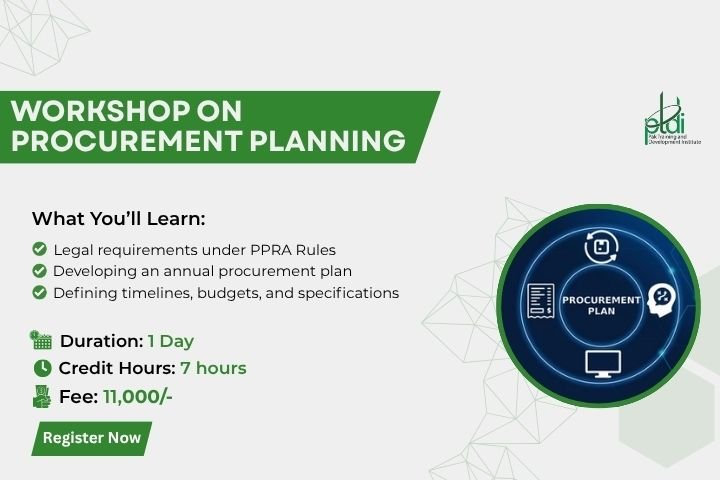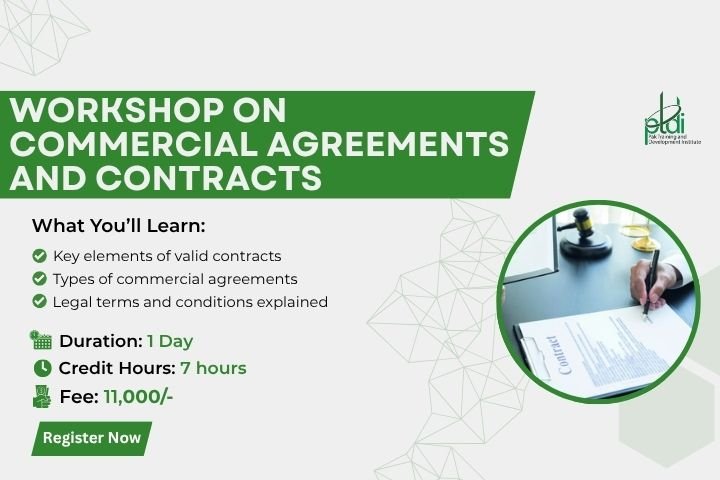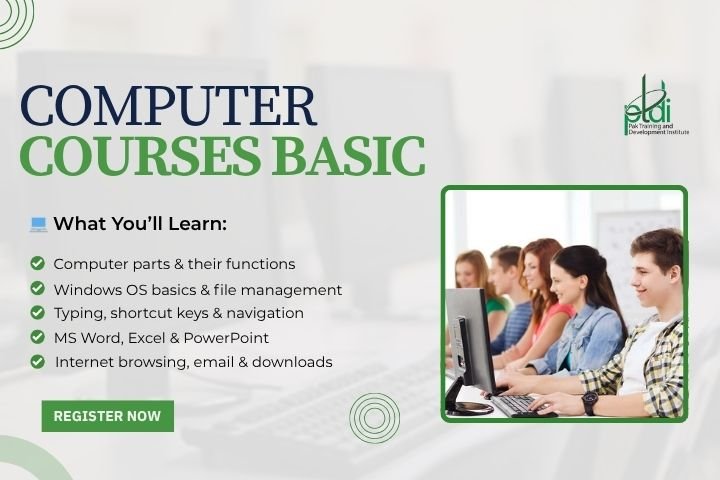
This hands-on course will help you confidently understand and use a computer — from fundamental operations to essential software skills needed for both personal and professional life.
🌟 Why Choose This Course?
✅ Step-by-step, practical lessons for absolute beginners and those who want to refresh their skills
✅ Focus on practical applications — no unnecessary technical jargon
✅ Detailed modules on Windows basics, internet use, file management, and productivity tools
✅ Checklists, keyboard shortcut guides, and printable cheat sheets included
✅ Special focus on digital safety, online etiquette, and common troubleshooting
🎓 Enroll Today
Whether you’re a student, a stay-at-home professional, a job seeker, or simply want to build confidence using a computer, this course will equip you with clear, practical skills you can use immediately.
📚 Course Curriculum — Computer Basics for Everyone
💡 Module 1: Introduction to Computers & Operating Systems
-
Lesson 1.1: Understanding Hardware & Software
-
Lesson 1.2: Getting Started with Windows & macOS
-
Lesson 1.3: Basic Troubleshooting & Maintenance Tips
🗂️ Module 2: Mastering File & Folder Management
-
Lesson 2.1: Creating, Saving & Organizing Files
-
Lesson 2.2: Using USB Drives, Cloud Storage & Backups
-
Lesson 2.3: Protecting Data & Avoiding Common Mistakes
🌐 Module 3: Internet & Email Essentials
-
Lesson 3.1: Browsing the Web Safely & Effectively
-
Lesson 3.2: Creating & Managing Email Accounts
-
Lesson 3.3: Online Communication Etiquette (Social Media, Video Calls)
📄 Module 4: Basic Office & Productivity Software
-
Lesson 4.1: Introduction to Microsoft Word & Google Docs
-
Lesson 4.2: Making Simple Spreadsheets in Excel & Google Sheets
-
Lesson 4.3: Creating Presentations in PowerPoint & Google Slides
🛡️ Module 5: Cybersecurity & Online Privacy
-
Lesson 5.1: Identifying Scams & Phishing Attempts
-
Lesson 5.2: Setting Up Strong Passwords & Using Password Managers
-
Lesson 5.3: Staying Safe on Social Media & Public Wi-Fi
🧑💻 Module 6: Enhancing Efficiency & Digital Confidence
-
Lesson 6.1: Keyboard Shortcuts & Time-Saving Tricks
-
Lesson 6.2: Managing Notifications & Reducing Digital Overwhelm
-
Lesson 6.3: Continuing Learning & Exploring Advanced Tools
🏁 Completion
🎯 Create and submit a mini “digital starter project,” such as a formatted document, a simple spreadsheet, and a presentation.
📜 Certificate of Completion to showcase your practical computer skills.
❓ Frequently Asked Questions (FAQ)
Q: Do I need to have any prior experience to take this course?
A: No — this course is designed for absolute beginners, step by step.
Q: Will this help me get a job?
A: Yes! The skills learned are foundational for office jobs, online freelance work, and even running your own small business.
Q: Is this course focused only on Windows?
A: No — we also cover macOS basics and include guidance for using common web-based tools.
Q: I’m older and not tech-savvy. Will I be able to follow?
A: Absolutely. The lessons are designed in plain language with visual aids, examples, and no rush.
What Will You Learn?
- Clearly understand basic computer hardware and software without overwhelming tech jargon
- Confidently navigate Windows or macOS, organize files, and perform everyday tasks
- Create and format professional documents in Word or Google Docs
- Build and manage basic spreadsheets in Excel or Google Sheets
- Design simple, impactful presentations in PowerPoint or Google Slides
- Set up and manage email accounts, browse safely, and avoid online scams
- Use essential keyboard shortcuts and time-saving tricks to work more efficiently
- Understand cybersecurity basics, from strong passwords to safe online behavior
- Troubleshoot common issues confidently and avoid costly mistakes
- Prepare for future learning — including design tools, remote work software, or advanced office systems
- Maintain a strong professional reputation by following best practices for data privacy and digital etiquette
Course Curriculum
Introduction to Computers & Operating Systems
-
Understanding Hardware & Software
-
Quiz 1
-
Getting Started with Windows & macOS
-
Quiz 2
-
Basic Troubleshooting & Maintenance Tips
-
Quiz 3
Mastering File & Folder Management
Internet & Email Essentials
Basic Office & Productivity Software
Cybersecurity & Online Privacy
Enhancing Efficiency & Digital Confidence
Final Project & Completion
Student Ratings & Reviews